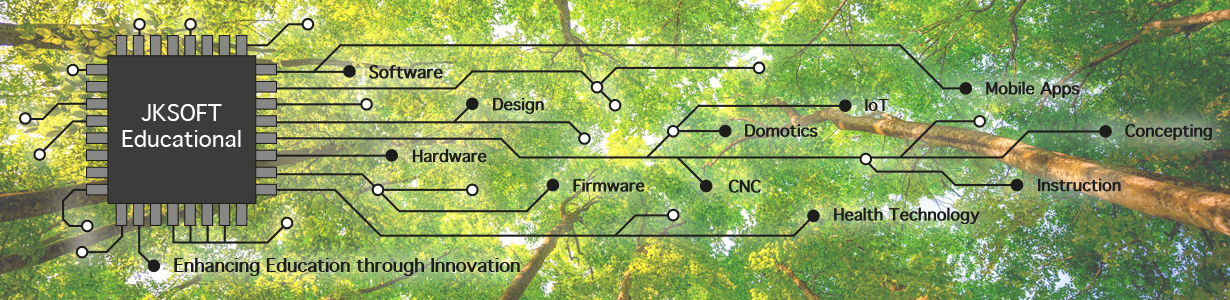Note: While you don’t really need a Raspberry Pi as you could even use your laptop or some other computer. However, a Pi is much more convenient of course as it works as a separate device.
There is a great software for this purpose: ligrok and pulseview.
We let you manage this in following 5 steps:
1. Open a Raspberry Pi terminal.
2. Install sigrok and pulseview.
3. Raspberry Pi Pico Development Environment.
4. Fix the Pico as a Logic Analyzer.
5. Install a development tool to program the Pico.
Step 1. Open a Raspberry Pi terminal
You basically have the following options:
- A. On the Pi itself: Open the following icon on the Pi. Then go to step 2.

- B. Using SS: Login to the Pi remotely. Then issue the commands from your normal system and go to step 2.
- C. Use VNC: Connect to the system in a graphical way. Then follow step 1A.
Apparently there are a lot of ways to do this. I was unsuccessful in compiling pulseview. It is recommended to use a Pi with at least 4Gb memory: mine was a 8Gb RAM model. There were some script issues that stood in the way. But fortunately you don’t even need to compile the binaries. You can simply use following commands instead:
- sudo apt-get install sigrok
- sudo apt-get install pulseview
- cd ~
- wget https://raw.githubusercontent.com/raspberrypi/pico-setup/master/pico_setup.sh
- sudo chmod +x pico_setup.sh
- ./pico_setup.sh
- Finally reboot the Pi (sudo reboot)
https://www.hackster.io/markkomus/using-a-raspberry-pi-pico-as-a-logic-analyzer-with-pulseview-e12543 Step 5. Install a development tool to program the Pico
Now we will move to the last stap in which we will program the Pico to have scope functionality.
To program the Pico we need some development tool. To do so you could use very simple tools (e.g. Nano and CLI). It is however easier to use a tool like Visual Studio Code. Other stuffInteresting (related) links: