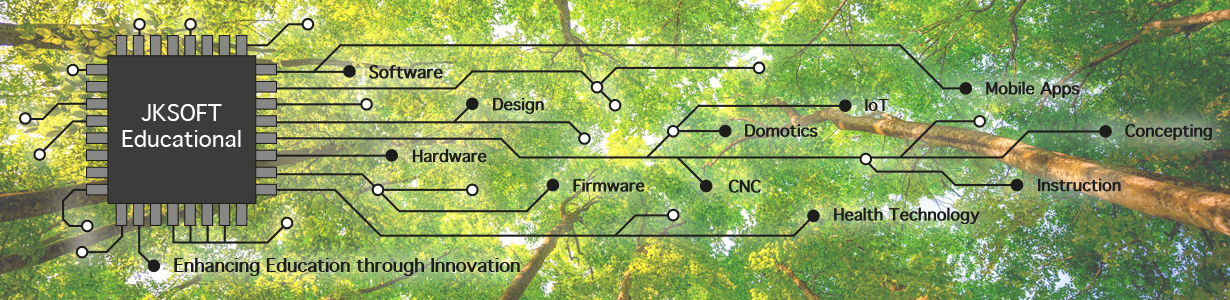Here are the steps to take to make your Raspberry Pi work as a Tap controller:
1. Preparing Raspberry Pi
2. Testing the TapHat / Pi connection – Arduino side
3. Testing the TapHat / Pi connection – Pi side
4. Connecting your Hardware
5. Configuring your TapHat and valves
6. Tap Control from the Internet
7. Finishing our Python Tap Control program
Needed:
– 1x Raspberry Pi 3
– 1x TapHat for Raspberry Pi
– 1x Micro SD Card (e.g. 16Gb Sandisk works well, you could also buy it pre-installed with Raspbian)
– Up-to three ball valves
– 12V supply for the valves
– 5V supply for the Raspberry Pi
– To setup: screen with HDMI connector and USB keyboard
– UTP cable (optional, you could use the built-in WiFi of your Pi)
Step 1. To prepare your Raspberry Pi, go to the Raspberry Pi website, download Raspbian Jessie, flash it on your SD card using the tutorial from the link.
Step 2. Boot up your Pi then go to “Preferences” | “Raspberry Pi Configuration” and select the “Interfaces” tab.

Set “SSH” and I2C to enabled and press “OK”, you should not need to reboot, but do if you run into problems with the flowing step:
Open a terminal:
– if you are on Windows I advice you to install PuTTY
– on UNIX-based operating systems including macOS you can just open a new terminal
Figure out what IP address your Pi is on: there are more options, you can open a terminal on the Pi and enter the ifconfig command, you could also peek on your router. My Pi seemed to be in 192.168.1.134. From my Mac I issued:
ssh 192.168.1.134 -l pi
Then I enter the default password: “raspberry“: note especially if you expose the Pi to the outside world you’d better change the password later!
That’s it for now: proceed to the next step.